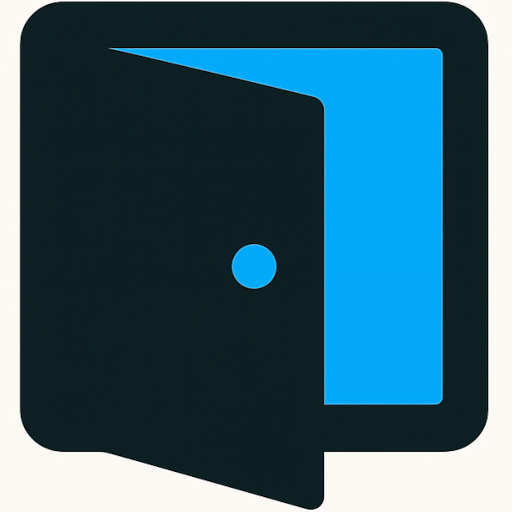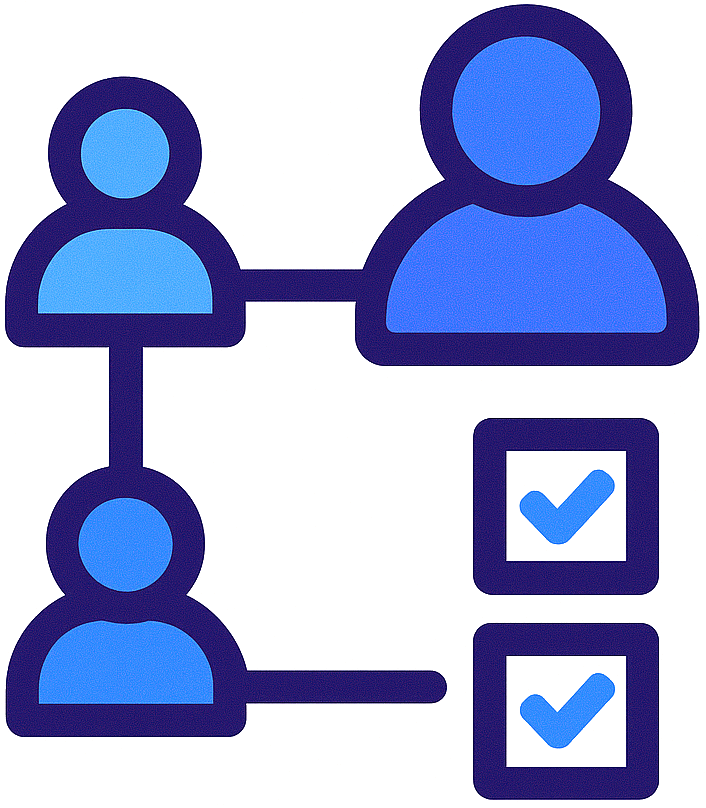
Plugin Hatch Tasks
Unlock seamless task management for your team with the PluginHatch Tasks plugin! Effortlessly assign tasks to users and let them track their progress by marking tasks as complete—all within a clean, user-friendly interface. Boost your team’s productivity and ensure nothing falls through the cracks with this indispensable tool, perfect for any WordPress admin looking to streamline workflow!
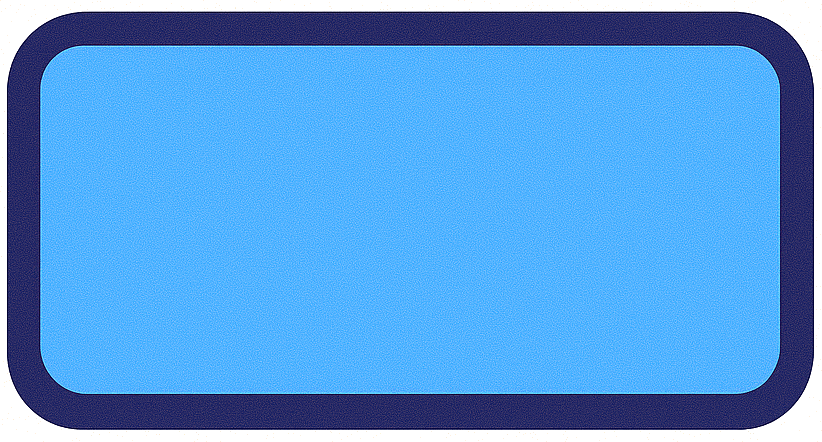
Motion Hue
Transform your website with the MotionHue Button, a unique Gutenberg block that elevates your design with an eye-catching animated canvas background. Customizable text, color, and size options make it easy to create the perfect button that not only attracts attention but also enhances user engagement. Stand out from the crowd—add MotionHue to your toolkit today and let your buttons do the talking!
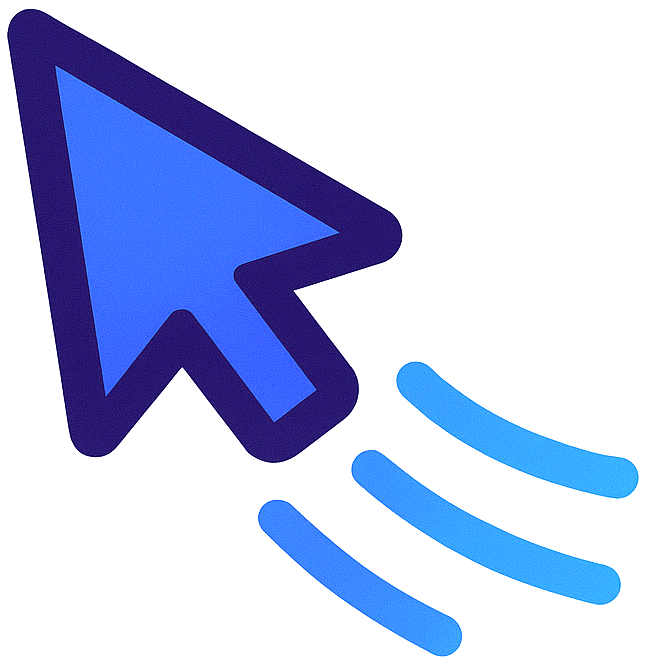
Expanding Mouse Trails
Transform your website’s interactivity with the Expanding Mouse Trails plugin! Create a stunning fullscreen mouse or touch trail that expands and fades as users interact with your site, capturing their attention in a mesmerizing way. Easily customize settings with a simple shortcode or use the sitewide toggle for a unified experience—perfect for adding a splash of creativity to any web page!